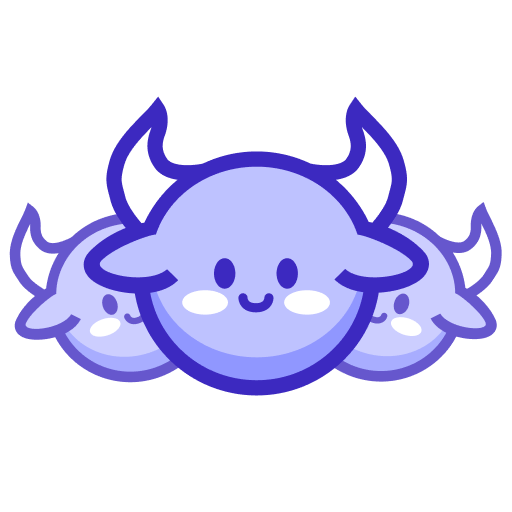Getting Started with Herd
This guide will help you get up and running with Herd quickly to run your first trail.
What is Herd?
Herd connects AI Agents to websites using your own browser credentials. It enables you to:
- Run Trails - pre-built automations for specific websites and tasks
- Extract data and interact with websites using your logged-in browser sessions
- Interact with web pages through AI Agents like OpenAI’s ChatGPT and Anthropic’s Claude
Quick Start
1. Install the Browser Extension
2. Register Your Browser
After installing the extension:
- Click the Herd icon in your browser toolbar
- Sign in with your Herd account (or create one)
- Name your device and register it

3. Install the Herd SDK
Install the Herd SDK using npm:
npm install -g @monitoro/herd
4. Run Your First Trail
The browser trail provides core functionality for navigating and extracting data from any website. Run this command to test it out:
herd trail run @herd/browser -a markdown -p '{"url": "https://example.com"}'
That’s it! Add it to your MCP config to use it in your AI agents like in this example. Note, you can add as many trails as you want to your MCP config:
{
"mcpServers": {
"browser": {
"command": "herd",
"args": [
"trail",
"server",
"@herd/browser"
]
}
}
}
For Developers
You can also automate your browser with the Herd SDK. Connect to it with your AI agents or code:
// Connect to your Herd device
const client = new HerdClient('your-token');
await client.initialize();
const devices = await client.listDevices();
const device = devices[0];
// Create a new page and navigate
const page = await device.newPage();
await page.goto("https://example.com");
// Extract data using simple selectors
const data = await page.extract({
title: "h1",
description: "p",
link: "a"
});
console.log("Extracted data:", data);
What’s Next?
Now that you’ve run your first trail, you can:
- Explore available trails - Browse pre-built trails for various websites
- Learn about data extraction - Extract structured data from web pages
- Create your own trail - Build and share your own custom trails
Need Help?
If you encounter any issues during setup:
- Make sure your browser extension is correctly installed and you’re signed in
- Check that your device is registered in the device dashboard
- Visit our troubleshooting guide for common solutions
No headings found
Last updated: 10/10/2025