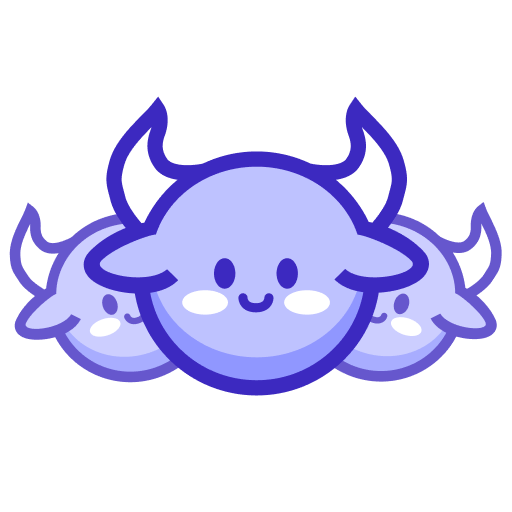Troubleshooting Herd
This guide provides solutions for common issues you might encounter when using the Herd platform. If you can’t find a solution here, please contact our support team for further assistance.
Installation Issues
Extension Won’t Install
Problem: You can’t install the Herd extension in your browser.
Solutions:
- Verify Developer mode is enabled in your browser’s extensions page
- Make sure you’re using a supported browser (Chrome, Edge, Brave)
- Try downloading the extension file again as it might be corrupted
- Check if your browser has restrictions on installing third-party extensions
- Try installing from a different browser profile
If all else fails, follow the Getting Started guide, or contact us for help with as much context about the issue as you can share.
Extension Shows as Corrupted
Problem: Your browser shows the Herd extension as corrupted or invalid.
Solutions:
- Re-download the extension package
- Clear your browser cache before installing
- Try extracting the zip file and loading it as an unpacked extension
- Verify that you have the latest version of the extension
If all else fails, follow the Getting Started guide, or contact us for help with as much context about the issue as you can share.
Connection Issues
Browser is disconnected or no browser registered
Problem: Running a trail or calling any Herd command throws an exception “Browser is disconnected or no browser registered”. This means that your browser is not connected to the Herd platform
Solutions:
- First ensure that you have installed Herd and registered your browser following our Getting Started guide.
- Check the internet connection of the computer where you installed Herd extension
- Go to
chrome://extensionsand click the reload icon next to Herd extension - If that doesn’t work, delete the extension and reconnect it again from scratch, following our Getting Started guide.
If nothing works, contact us for additional help with as much context about the issue as you can share.
Can’t Connect to Herd Server
Problem: The extension is installed but can’t connect to the Herd server.
Solutions:
- Check your internet connection
- Verify that the registration code is correct and hasn’t expired
- Make sure your firewall isn’t blocking the connection
- Try disabling any VPN or proxy services temporarily
- Check if your organization blocks WebSocket connections
Connection Keeps Dropping
Problem: The connection between your browser and Herd keeps disconnecting.
Solutions:
- Check for network stability issues
- Make sure your computer isn’t going to sleep
- Verify that the browser is allowed to run in the background
- Check if other extensions are conflicting with Herd
- Try connecting using a wired network connection if possible
Remote Control Issues
Black Screen During Remote Control
Problem: You see a black screen when trying to view a remote browser.
Solutions:
- Check if the remote device is in sleep mode or locked
- Refresh the remote control session
- Make sure the remote browser tab is active (not minimized)
- Try restarting the remote browser
- Verify that the remote device has granted screen sharing permissions
High Latency in Remote Control
Problem: There’s significant lag when controlling a remote browser.
Solutions:
- Lower the streaming quality in the remote control settings
- Check network conditions on both ends
- Close unnecessary tabs and applications on both devices
- Make sure no bandwidth-heavy activities are running (like video streaming)
- Try using a wired connection if possible
Input Not Registering
Problem: Mouse clicks or keyboard input aren’t registering on the remote browser.
Solutions:
- Check if you’re in “View Only” mode and switch to “Control” mode
- Try clicking on the remote view area to ensure it has focus
- Refresh the remote control session
- Check if the remote browser is responding to local inputs
- Try restarting the remote control session
Account and Management Issues
Device Not Appearing in Dashboard
Problem: A connected device isn’t showing up in your Herd dashboard.
Solutions:
- Verify the device is properly connected
- Refresh the dashboard page
- Check if the device is registered under a different account
- Make sure the extension is enabled and running
- Try reconnecting the device using a new registration code
Can’t Create New Device Registration
Problem: You’re unable to create a new device registration.
Solutions:
- Check if you’ve reached your plan’s device limit
- Verify that you have the necessary permissions in your account
- Try using a different browser to access the dashboard
- Clear your browser cache and cookies
- Check if your account has any restrictions
System Requirements
If you’re experiencing persistent issues, verify that your system meets these minimum requirements:
- Browser: Chrome 70+, Edge 79+, or Brave 1.0+
- Operating System: Windows 10+, macOS 10.14+, or Ubuntu 18.04+
- RAM: 4GB minimum (8GB recommended)
- Network: Stable internet connection with at least 1Mbps upload/download
- Processor: Dual-core processor at 2GHz or higher
Contacting Support
If you’ve tried the solutions above and are still experiencing issues, please contact our support team:
- Email: support@herd.garden
- In-app: Click the “Help” icon in the dashboard footer
- Documentation: Check for updated troubleshooting guides on our website
When contacting support, please include:
- Your browser type and version
- Your operating system
- A description of the issue
- Any error messages you’ve received
- Steps you’ve already taken to resolve the issue